Top Tips for Troubleshooting Chimo Linux Issues
- koteindumentariasas
- Aug 15
- 4 min read
Chimo Linux is a powerful operating system that offers a unique experience for users. However, like any software, it can sometimes present challenges. Whether you are a seasoned user or a newcomer, troubleshooting issues can be daunting. In this post, we will explore some top tips to help you navigate common problems with Chimo Linux.
By the end of this article, you will have a better understanding of how to tackle issues effectively and efficiently. Let’s dive in!
Understanding Common Issues
Before we jump into troubleshooting, it is essential to understand the common issues that users face with Chimo Linux. Some of these include:
Boot Problems: Sometimes, the system may fail to boot properly.
Software Installation Issues: Users may encounter errors while installing or updating software.
Network Connectivity Problems: Issues with connecting to the internet can be frustrating.
Hardware Compatibility: Some hardware may not work as expected with Chimo Linux.
Recognizing these issues is the first step toward finding solutions.
Boot Problems
Boot problems can be one of the most frustrating issues to deal with. If your system fails to boot, here are some steps to troubleshoot:
Check Power Supply: Ensure that your computer is receiving power. Check the power cable and connections.
Boot into Recovery Mode: Restart your computer and hold down the Shift key. This will bring up the GRUB menu. From there, select the recovery mode option.
Run fsck: In recovery mode, you can run the file system check (fsck) to fix any file system errors. Type `fsck /dev/sda1` (replace `/dev/sda1` with your root partition) and follow the prompts.
Check Boot Configuration: If the above steps do not work, check your boot configuration files. You can do this by accessing the terminal in recovery mode and editing the GRUB configuration.
By following these steps, you can often resolve boot issues quickly.
Software Installation Issues
Installing software on Chimo Linux should be straightforward, but sometimes errors occur. Here are some tips to troubleshoot installation issues:
Update Package Lists: Before installing new software, ensure your package lists are up to date. Run the command `sudo apt update` in the terminal.
Check Dependencies: Some software requires specific dependencies. If you encounter an error, check the software documentation for required packages.
Use the Terminal: If you are having trouble with the graphical interface, try installing software via the terminal. Use the command `sudo apt install package-name` to install the desired software.
Clear Cache: Sometimes, clearing the package cache can help. Use the command `sudo apt clean` to remove cached files.
By following these steps, you can often resolve software installation issues effectively.
Network Connectivity Problems
Network issues can be particularly frustrating, especially if you rely on the internet for work or communication. Here are some troubleshooting tips:
Check Network Settings: Ensure that your network settings are correct. Go to the network settings and verify that you are connected to the right network.
Restart Network Services: Sometimes, simply restarting the network services can resolve connectivity issues. Use the command `sudo systemctl restart NetworkManager`.
Check Firewall Settings: Your firewall may be blocking connections. Check your firewall settings and ensure that necessary ports are open.
Test with Another Device: If possible, test your network connection with another device. This can help determine if the issue is with your computer or the network itself.
By following these steps, you can often resolve network connectivity problems quickly.
Hardware Compatibility
Hardware compatibility can be a significant issue for Chimo Linux users. Here are some tips to troubleshoot hardware problems:
Check Compatibility Lists: Before purchasing new hardware, check compatibility lists provided by Chimo Linux. This can save you time and frustration.
Update Drivers: Ensure that you have the latest drivers installed for your hardware. You can often find drivers in the software repository or on the manufacturer’s website.
Use Terminal Commands: If your hardware is not recognized, you can use terminal commands to check for devices. Use `lsusb` for USB devices or `lspci` for PCI devices.
Consult Forums: If you are having trouble, consult online forums or communities. Other users may have experienced similar issues and can offer solutions.
By following these steps, you can often resolve hardware compatibility issues effectively.
General Troubleshooting Tips
In addition to the specific issues mentioned above, here are some general troubleshooting tips that can help you with Chimo Linux:
Keep Your System Updated: Regularly update your system to ensure you have the latest features and security patches. Use the command `sudo apt upgrade` to upgrade installed packages.
Backup Your Data: Always back up your important data. This can save you from losing valuable information in case of a system failure.
Document Changes: Keep a log of any changes you make to your system. This can help you track down issues if they arise later.
Seek Help When Needed: Don’t hesitate to ask for help. Online communities, forums, and user groups can be valuable resources.
By following these general tips, you can maintain a healthy and functional Chimo Linux system.
Visualizing Your Troubleshooting Process
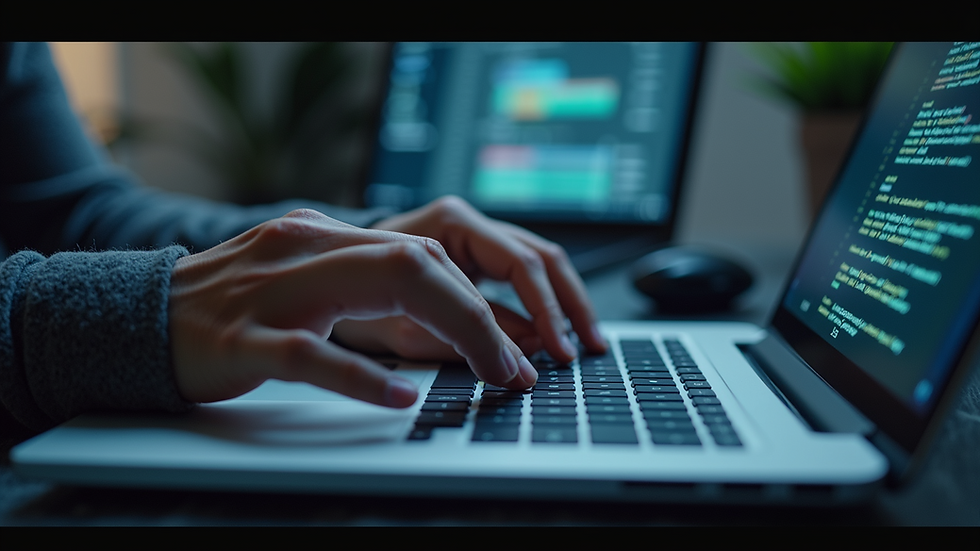
Visual aids can help you understand the troubleshooting process better. When you encounter an issue, visualize the steps you need to take. This can make the process less overwhelming and more manageable.
Final Thoughts
Troubleshooting Chimo Linux issues can be challenging, but with the right approach, you can overcome most problems. Remember to stay calm and methodical in your troubleshooting process.
By understanding common issues, following specific troubleshooting steps, and utilizing general tips, you can enhance your experience with Chimo Linux.
Embrace the learning process, and do not hesitate to reach out for help when needed. Happy troubleshooting!


Comments