How to Fix Common Bugs in Chimo Linux
- koteindumentariasas
- Aug 15
- 4 min read
Chimo Linux is a powerful operating system that offers a unique experience for users. However, like any software, it can encounter bugs that disrupt your workflow. If you are a Chimo Linux user, you may have faced some common issues. In this post, we will explore how to fix these bugs effectively.
Understanding how to troubleshoot and resolve these problems can enhance your experience and make your system run smoothly. Let’s dive into some of the most common bugs and their solutions.
1. System Freezing
One of the most frustrating issues users face is system freezing. This can happen for various reasons, including resource overload or software conflicts.
Solution
Check Resource Usage: Open the terminal and use the command `top` to see which processes are consuming the most resources. If you find any unnecessary applications running, close them.
Update Your System: Sometimes, bugs are fixed in newer updates. Run the command `sudo apt update && sudo apt upgrade` to ensure your system is up to date.
Reboot: If your system is frozen, a simple reboot can often resolve the issue.
2. Wi-Fi Connectivity Issues
Another common problem is Wi-Fi connectivity. Users may find that their Wi-Fi connection drops frequently or does not connect at all.
Solution
Check Network Settings: Go to your network settings and ensure that your Wi-Fi is enabled. Sometimes, it can be accidentally turned off.
Restart Network Manager: Use the command `sudo systemctl restart NetworkManager` in the terminal. This can refresh your network settings.
Update Drivers: Outdated drivers can cause connectivity issues. Check for driver updates using the command `sudo apt install --reinstall network-manager`.
3. Software Installation Errors
Installing new software can sometimes lead to errors. This can be due to broken packages or dependency issues.
Solution
Fix Broken Packages: Use the command `sudo apt --fix-broken install` to resolve any broken packages.
Clear Cache: Sometimes, clearing the package cache can help. Use `sudo apt clean` to remove cached files.
Use Synaptic Package Manager: If you prefer a graphical interface, install Synaptic with `sudo apt install synaptic`. This tool can help you manage packages more easily.
4. Display Issues
Users may experience problems with their display, such as resolution not adjusting correctly or screen flickering.
Solution
Check Display Settings: Go to your display settings and ensure the correct resolution is selected.
Update Graphics Drivers: Use the command `sudo apt install --reinstall xserver-xorg-video-intel` (replace `intel` with your graphics driver) to reinstall your graphics drivers.
Use xrandr: This command-line tool can help you set the correct resolution. For example, `xrandr --output HDMI-1 --mode 1920x1080` sets the resolution to 1920x1080.
5. Audio Problems
Audio issues can be particularly annoying, especially if you rely on sound for media or communication.
Solution
Check Volume Levels: Ensure that your audio is not muted and the volume is turned up.
PulseAudio Restart: Restarting PulseAudio can resolve many audio issues. Use the command `pulseaudio -k` followed by `pulseaudio --start`.
Install pavucontrol: This tool provides a graphical interface for managing audio settings. Install it using `sudo apt install pavucontrol` and adjust your audio settings accordingly.
6. Boot Issues
Sometimes, users may encounter problems when booting up Chimo Linux. This can be due to various reasons, including corrupted files or misconfigured settings.
Solution
Check Boot Order: Ensure that your BIOS/UEFI settings are configured to boot from the correct drive.
Repair GRUB: If GRUB is corrupted, you can repair it using a live USB. Boot from the USB and run the command `sudo grub-install /dev/sda` (replace `sda` with your drive).
Check Disk for Errors: Use the command `sudo fsck /dev/sda1` (replace `sda1` with your partition) to check for and fix disk errors.
7. Application Crashes
Applications may crash unexpectedly, disrupting your work. This can be due to bugs in the software or conflicts with other applications.
Solution
Update Applications: Ensure that all your applications are up to date. Use the command `sudo apt update && sudo apt upgrade`.
Check Logs: Use the command `journalctl -xe` to check system logs for any error messages related to the crashed application.
Reinstall the Application: If an application continues to crash, consider reinstalling it using `sudo apt remove application-name` followed by `sudo apt install application-name`.
8. File Permission Issues
Sometimes, users may encounter file permission issues, preventing them from accessing or modifying files.
Solution
Change Permissions: Use the command `chmod 755 filename` to change the permissions of a file. Replace `filename` with the actual file name.
Change Ownership: If you need to change the ownership of a file, use `sudo chown username:groupname filename`.
Use GUI Tools: If you prefer a graphical interface, you can use the file manager to change permissions by right-clicking on the file and selecting properties.
9. System Updates Not Working
Occasionally, users may find that system updates are not working as expected. This can be due to various reasons, including network issues or broken packages.
Solution
Check Internet Connection: Ensure that your internet connection is stable.
Clear Package Cache: Use `sudo apt clean` to clear the package cache, which can sometimes resolve update issues.
Use Different Mirrors: Sometimes, the default mirror may be down. You can change the software sources in your settings to use a different mirror.
10. Performance Issues
If your system is running slowly, it can be frustrating. Performance issues can arise from various factors, including resource-heavy applications or insufficient hardware.
Solution
Close Unnecessary Applications: Use the `top` command to identify and close any applications that are using too many resources.
Increase Swap Space: If you are running low on RAM, consider increasing your swap space. You can do this by creating a swap file.
Upgrade Hardware: If your hardware is outdated, consider upgrading components like RAM or switching to an SSD for better performance.
Wrapping Up
Fixing common bugs in Chimo Linux can seem daunting, but with the right approach, you can resolve these issues effectively. By following the solutions outlined in this post, you can enhance your experience and enjoy a smoother operating system.
Remember, troubleshooting is a skill that improves with practice. Don't hesitate to explore forums and communities for additional support. Happy computing!

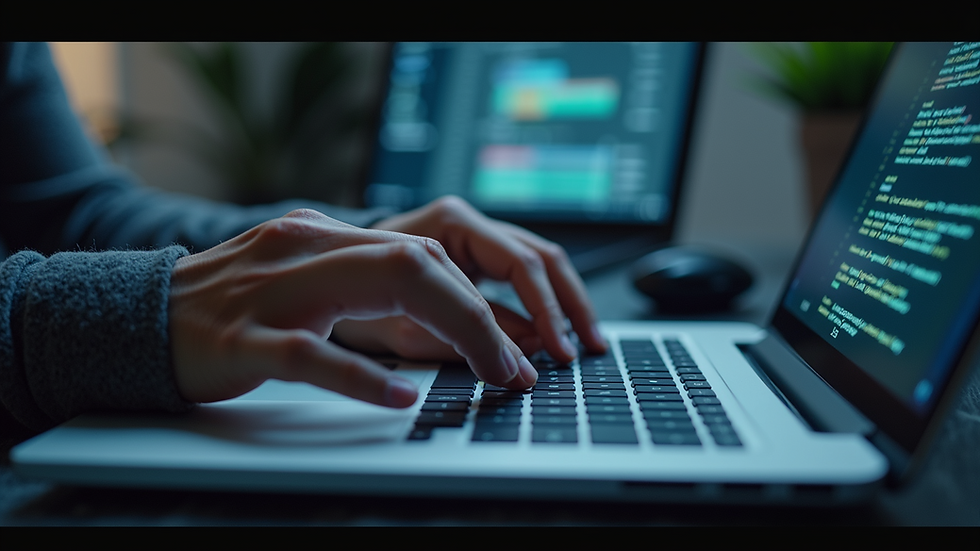

Comments